Free Download: Izzy's Facebook Compressor Settings
Published on January 16, 2015
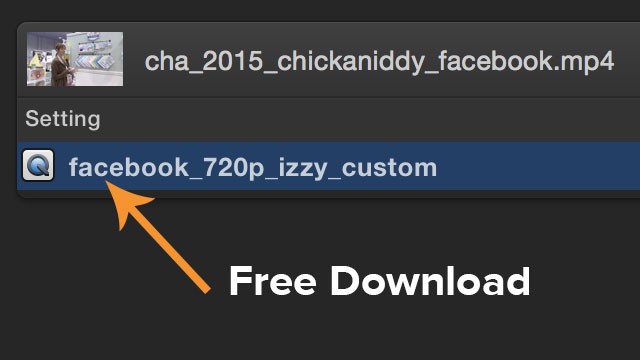 After I posted yesterday's article on Facebook video, I decided to share my custom Compressor settings.
After I posted yesterday's article on Facebook video, I decided to share my custom Compressor settings.
Click here to download my custom Facebook Compressor Settings.
(You'll need Compressor version 4.1.3 to use the settings. I haven't tested this on other versions.)
Installing the Custom Setting
Once you have it downloaded, do these simple steps:- Double-click the .zip file to unzip it. (It's probably in your "Downloads" folder or on your desktop.)
- Open Compressor on your computer.
- Look inside the new folder that unzipping the downloaded file created, and you'll see the settings file. It's a file that ends with ".cmprstng". Drag that file into the Compressor settings window in the "Custom" area.
- Ta-da. Your setting is now available to use in Compressor.
What Are the Facebook Compressor Settings I Use?
It starts with the built-in settings that come with Compressor and then turns up the quality settings a few notches. Also, it ensures the audio uses a 44,100 Hz sample rate.One important note: Make sure the original video you start with has a frame rate of 30 fps or less. The setting keeps the original frame rate, and since Facebook currently needs 30 fps or less, the original master video will need to be 30 fps or less.
Also, because the quality settings are turned up on this setting, the video will likely take longer to transcode as compared to the built-in Facebook settings. My personal opinion is that I usually don't mind waiting for higher quality, but if you're in a hurry, you might want to use the built-in Facebook settings.
Anyway, this download isn't a huge freebie, but it should be a bit of a time-saver.
This is something that feels funny to say, but...
Enjoy the custom Compressor settings. :)
This article was last updated on October 6, 2020
Search
Download a free collection of 35 templates for Final Cut Pro.
Yes, they're really free, even for commercial purposes. Click the link below to get started:
Get Started
Popular Resources
